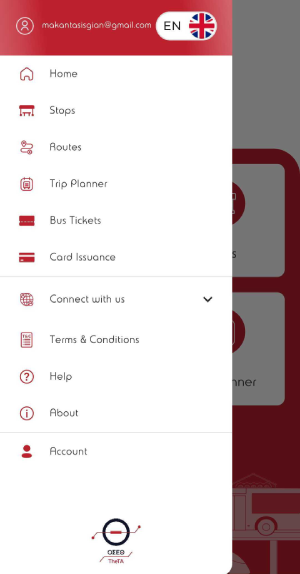User Guide for Mobile App
Download the mobile app by clicking one of the buttons below, depending on your device (Android or iOS) :
Registration
If you have already created an account through the WEB Portal (https://oseth.com.gr/), you can log in using your username and password. If not, follow the steps below:
- When you open the app, you are on the home page.
- To register, tap the three horizontal lines in the top left corner to access the Menu.
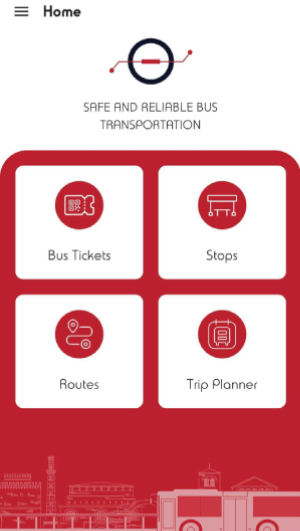
- Tap the Log In / Sign Up button.
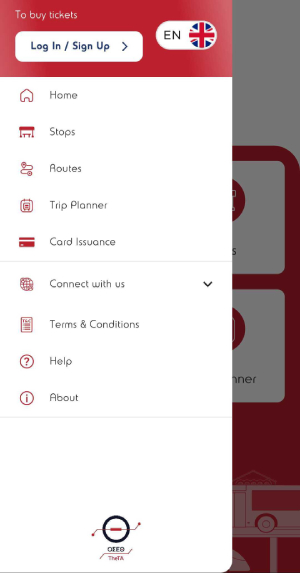
- Tap "Register here" at the bottom right.
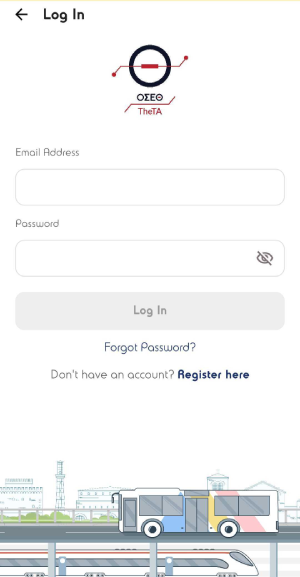
- Enter your email address.
- Tap the "terms of use and privacy policy" text to read the terms and privacy policy.
- Accept them..
- Tap the Verify Email button.
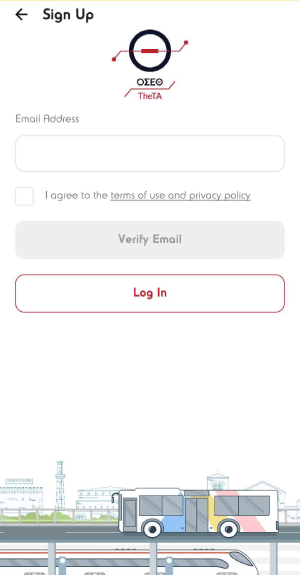
- Enter the verification otp code that was sent to your email.
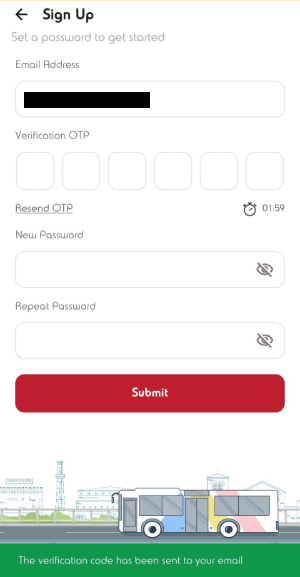
- Create a password according to the instructions.
- Tap Submit.
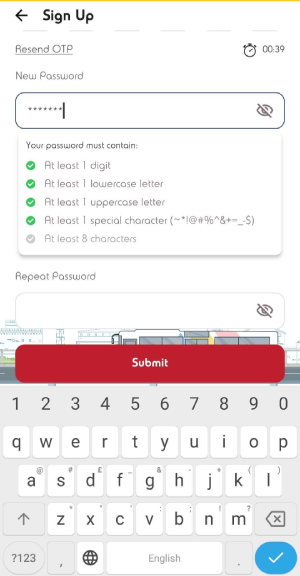
Login
- When you open the app, you are on the home page.
- To log in, tap the three horizontal lines in the top left corner to access the Menu.
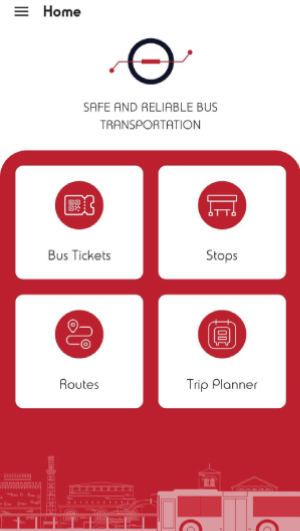
- Tap the Log In / Sign Up button.
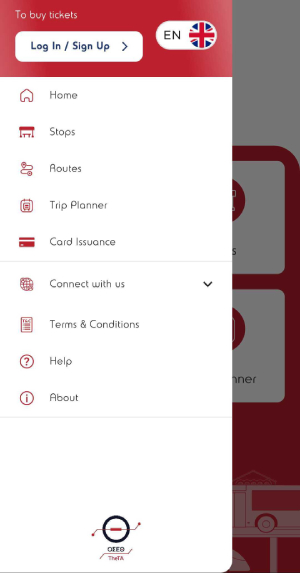
- Enter your email address and password.
- Tap Log In.
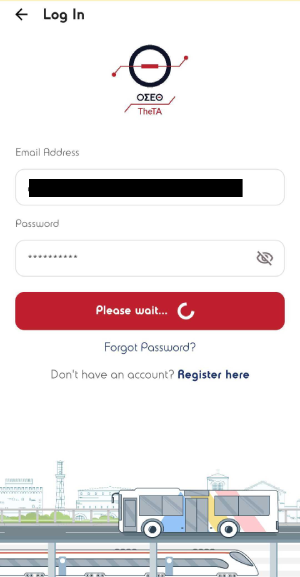
Ticket Purchase
After logging in, you can now purchase your first tickets.
- Tap the "Bus Tickets" button.
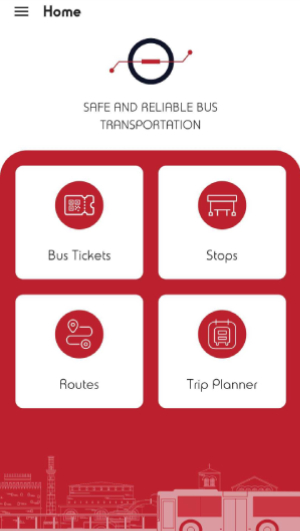
- You’ll be directed to the "Bus Tickets" page under "Available".
- At the bottom right, tap "Buy Tickets".
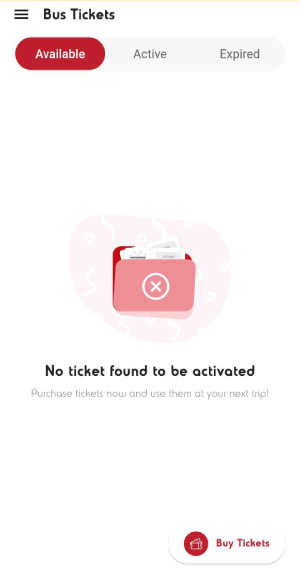
- Choose the ticket you want by tapping the "Buy Ticket" button.
- Adjust the quantity using the – or + buttons.
- You can select different types of tickets in different quantities.
- When you're sure of your selections, tap "Proceed Now".
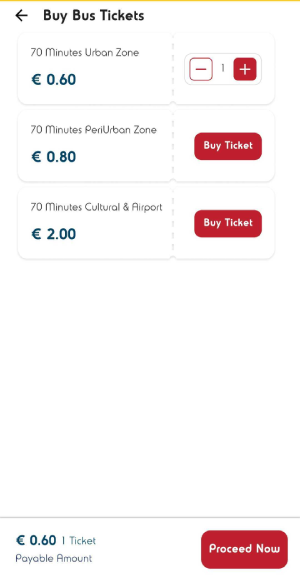
- Enter your card details.
- Read and accept the Personal Data Terms.
- Tap Pay.
- A “successful purchase” message will appear..
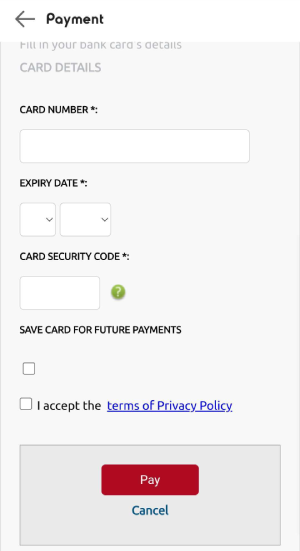
Ticket Activation
- Tap the "Bus Tickets" button.
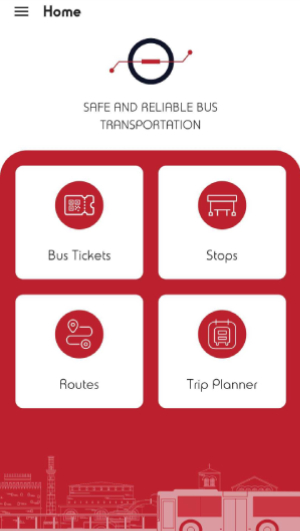
- Choose the ticket you want to activate and tap Activate.
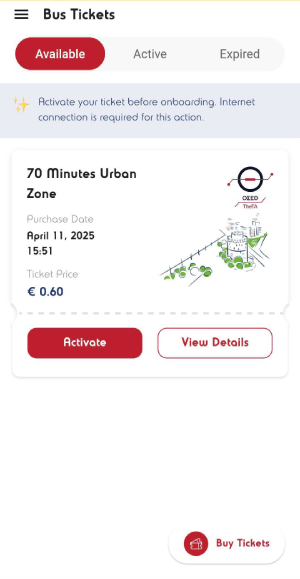
- A warning message about activation will appear. Read it carefully and tap Yes if you wish to proceed.
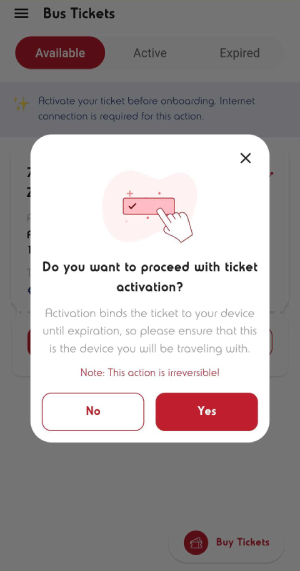
- You will now see your Active Tickets.
- Tap the Show button at the bottom left.
- You can now scan the ticket’s QR code when boarding.
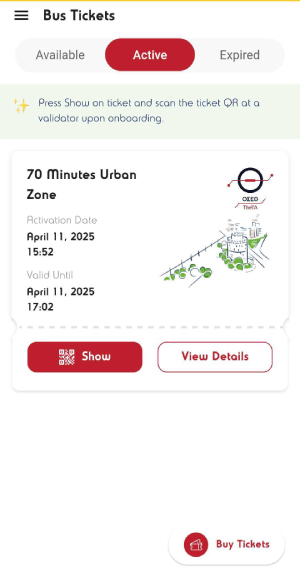
Ticket Validation
- Tap the Show button.
- To validate your ticket, place your phone with the active QR code under the validation machine.
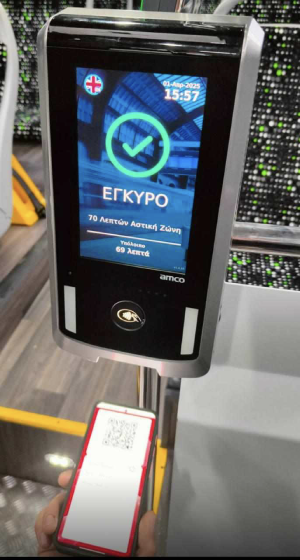
Account Management
- To manage your account, tap the three horizontal lines in the top left corner and go to the Menu.
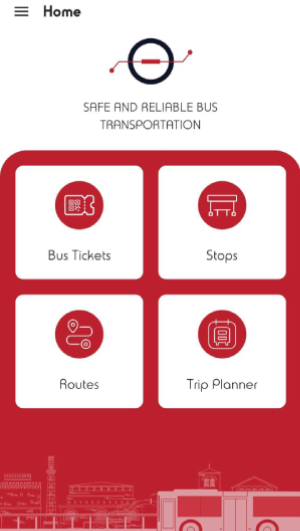
- Tap Account.